![[Previous]](prev.gif)
![[Next]](next.gif)
![[Contents]](toc.gif)
![[Index]](index.gif)
This chapter describes various ways that you can optimize the memory installed in your Netstation.
If your Netstation runs out of memory, it tries to reclaim memory (for example, from backing store, the font cache, and the glyph cache). If it cannot retrieve enough memory, it issues a popup message (or log message) saying that you have insufficient memory.
To save memory on your Netstation, follow some or all of the recommendations:
If you still have memory problems, you may want to add more memory, as described in Adding More Memory.
For more information about your Netstation's memory statistics, see Memory Statistics and Messages.
Backing store saves parts of windows that are obscured by other windows. This feature can improve performance, but can also quickly consume the Netstation's memory.
To save memory, you can use backing store less frequently or not use it at all. You can change the Backing store variable in the remote configuration file (see Backing store) or change it interactively as follows:
[F12] to access the configuration screens.
[X Server], then [Backing Store].
Font caching saves frequently accessed fonts in memory rather than reloading them each time they are requested. Glyph caching reads in character bitmaps (glyphs) as they are requested rather than reading in the entire font. These features can improve performance, but can also quickly consume the Netstation's memory.
Font caching can be set on (the default) or off. Glyph caching can be used for 16-bit fonts (the default), for all fonts (8-bit and 16-bit), or not at all.
To save memory, you can turn off font caching and glyph caching. You can change the Font Caching and GlyphCacheMode variables in the remote configuration file (see Font Caching and GlyphCacheMode).
You can also change these settings interactively as follows:
[F12] to access the configuration screens.
[X Server], then [Fonts].
[Font Caching] button to disable it.
To clear all fonts that are currently cached (without disabling font caching), do the following:
[F12] to access the configuration screens.
[X Server], then [Fonts].
[Free Font Cache] button.
Local clients are programs (such as window managers, terminal emulators, and applications) that run on the Netstation rather than the host computer. You may choose to use local clients for a variety of reasons including:
Local clients, particularly local window managers, can improve performance by eliminating data round-trips on the LAN.
Local clients reduce the amount of memory that is used on the host (but increase the amount that is used on the Netstation). This can improve the host performance.
Local clients, particularly local window managers, reduce the network load. These savings are not likely to be noticeable until you reach at least 25% of the LAN's capacity.
You can use a local terminal emulator as a log screen. This lets you view messages without entering the configuration screens.
Local clients use shared or archived libraries. This reduces the amount of memory required for local clients once the first one is loaded.
Individually, local clients require the following approximate amounts of memory for NFS:
For the first invocation of a Navio Navigator for HP Netstations or Java session, you need a minimum of 16 MB. Subsequent invocations will consume less memory depending upon the application. If you plan to use the Navio Navigator for HP Netstations or the Java Runtime Environment, a total of 24 MB is recommended.
Combinations of clients require substantially less than the combined totals. For example, sample scenarios including VUE/RX include:
If you have only enough memory for one local client, you should probably choose the archived version of a local window manager. A local window manager:
If you have enough memory on both the host and the Netstations, it is most memory-efficient to run clients on the host. With host-based clients, you get the benefit of resource sharing for any clients run by any users of the workstation. With local clients, you get this benefit only for clients that are running on your Netstation.
If you use host-based terminal emulators, you can save memory by standardizing on one terminal emulator for your site.
Each HP ENVIZEX II or HP ENTRIA II unit has three DIMM slots. At least one of these slots must contain a memory module. (Which slot you select has no effect on performance.)
In the other slots, you can install additional memory modules, as follows:
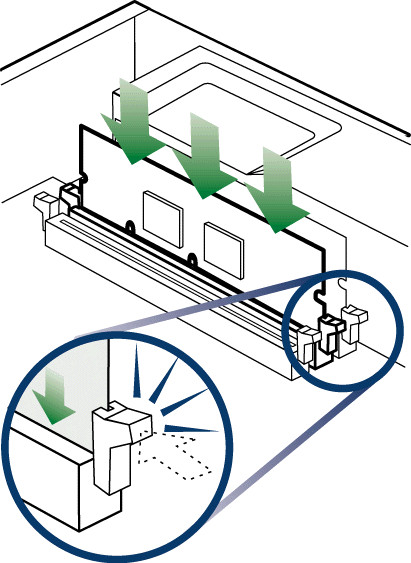
Installing Additional Memory
To view the Netstation memory statistics:
[F12] to access the configuration screens.
[Terminal], then [Memory].
The memory statistics screen is divided into two sections: global statistics and pool-specific statistics.
The global statistics section indicates the amount of memory that is installed, the amount that is free, the number of fragments, and the size of the largest fragment. If less than 10% of the installed memory is free, you may want to add more memory.
Each local client, kernel, network, and X server is allocated a separate pool of memory. A client uses a virtual memory pool while the kernel, network, and X server use physical pools. The pool-specific statistics section gives the following information for each memory pool:
To list the amount of memory that your Netstation is currently using, type the
following at the UNIX command line:
remsh terminalname ps
For Sun workstations, use rsh instead of remsh.
With remote configuration parameters, you can configure the Netstation to issue messages in various low-memory situations. For more information, see: