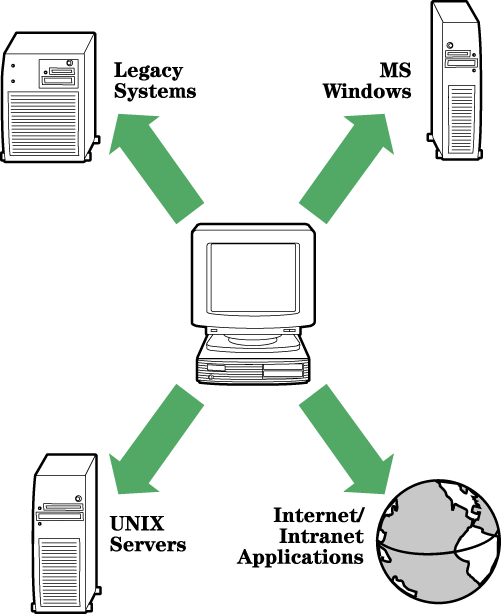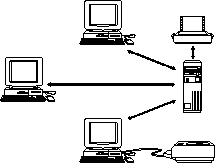![[Previous]](prev.gif)
![[Next]](next.gif)
![[Contents]](toc.gif)
![[Index]](index.gif)
This chapter introduces the Hewlett-Packard family of Netstations.
It describes
how you can use HP Netstations to take full advantage of all of your network's
computing capabilities.
Topics in this chapter include:
A Netstation is a networked desktop graphics device that provides you with access
to virtually all applications on your network. From a Netstation, you can access
legacy programs on your mainframe computer, use your favorite PC applications
(if your network includes the NTRIGUE Windows Application Server), access
the Internet, and work with a variety of UNIX applications.
One of the benefits of using a Netstation is that you
can take advantage of all the resources on your network including CPU,
disk space, and backup storage units.
Some HP Netstations also include advanced workstation features
such as audio, a local floppy drive, and high-speed networking.
The Hewlett-Packard Family of Netstations includes:
- HP ENVIZEX II Netstations
- HP ENTRIA II Netstations
- HP ENVIZEX Netstations
- HP ENTRIA and ENTRIA Plus Netstations
- HP 700/RX Netstations
- HP Aptrex Netstations.
HP Netstation Software provides all models of HP Netstations with the functionality to operate
effectively and seamlessly on the network. You can install this software
on HP, Sun, or IBM systems according to your particular host environment.
Since your HP Netstation is a fully networked device, you can run any
application on any host on your network. For example, if your network
includes the NTRIGUE Windows Application Server, you can run PC-based
applications from your Netstation.
You can also access legacy applications
from your corporate mainframe computer. HP Netstation Software includes a number of
local terminal emulators that make it easy to work in your favorite
terminal emulation mode.
In addition, since your Netstation is a high-performance graphics
station, it is ideal for Internet or Intranet applications,
and both host-based and local UNIX clients.
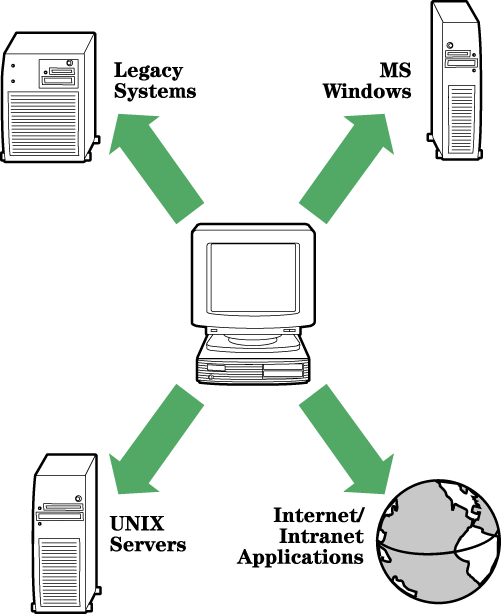
Applications You Can Run on an HP Netstation
A Netstation can display host-based applications that run on one of your host
computers (for example, you may choose to run the Common Desktop Environment
(CDE) window manager from your HP, Sun, or IBM host). You can also run
local applications directly on your Netstation.
Local applications (also called local clients) are programs that are downloaded
from the host server and run on the Netstation itself. For example, to save
host resources, you may wish to run a local version of the CDE window manager
(CDE Lite).
HP Netstation Software includes the following types of local clients:
- Local window managers, which let you
move, resize, and iconify windows and start your applications
from pull-down menus.
For more information, see Using a Local Window Manager.
- Local terminal emulators, which let you access various hosts in their favorite
terminal emulation mode.
For more information, see Using Local Terminal Emulators.
- Local applications including Whiteboard, Shared X, and other Netstation
utilities.
For more information, see Using Other Local Applications.
When you network your HP Netstations together with the host servers on your
network, you give all users access to all of the devices and processing power
on the network.
Users of HP Netstations can access any application on any host that
is compliant with the X Window System.
A typical network environment consists of the following components:
- Netstations
- Host file servers (running HP-UX, SunOS/Solaris, or IBM AIX)
- Additional devices (printers, plotters).
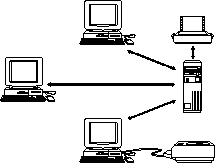
Netstations In a Network
Depending upon your processing requirements, you
can have any number of host servers on your network.
HP Netstations may use several different servers. For example:
- Server
- Function
- File Server
- The file server is the computer that provides the Netstation with
the files it requires (for example, the fonts and the X server file).
- Name Server
- The name server (or "domain name server")
is the computer that resolves host names into their
corresponding IP (Internet Protocol) addresses.
- Boot Server
- The boot server is the computer
that responds to the Netstation's DHCP or BOOTP
request and sends the Netstation its configuration information.
By default, the boot server is also the file server.
- Login Server
- The login server is a computer that runs
an X session manager
such as XDM, HP VUE, or dtlogin.
By default, the file server is also the login server.
- Font Server
-
A font server is not a computer, but
is a program running on the host computer.
It creates fonts as needed, rather than having the Netstation store
the various font styles, sizes, and weights
in separate bitmap files.
One host server can provide one, a few, or all of the above services.
With Hewlett-Packard Netstations, you can add various accessories to your base
unit as you need them.
If you have an HP ENVIZEX II Netstation,
you may already have an optional floppy drive
installed, or you can order the floppy kit and install one later.
With the floppy drive, you can transfer files quickly and easily between the
DOS and UNIX environments.
For more information, see Using the Floppy Drive.
You can also install an
audio kit that allows you to use the audio components available in many
applications.
For HP ENVIZEX II Netstations,
the audio kit supports telephone input and output.
For more information, see Using Audio.
The flash DIMM card allows you to use an HP Netstation remotely (over a
serial line) without having to download files from the host.
The flash DIMM card contains a subset of HP Netstation Software, sufficient
to support basic Netstation operations.
You can install additional flash DIMM cards in the DIMM slots just as
easily as you would install additional memory.
For more information, see Using a Flash DIMM.
HP Netstation Software includes a Flash File Manager (ffm) local client
that you can use to reprogram the flash DIMM cards with additional software
or updates as required.
For more information, see Using Flash File Manager.
Your Netstation comes with a 10BaseT Ethernet port.
You can also install:
- A 100BaseT card (for HP ENVIZEX II Netstations only)
- One of the following:
- A 100VG card (for HP ENVIZEX II Netstations only)
- A combined ThinLAN and AUI card
If you do not install a 100VG card or a ThinLAN/AUI card,
you can install a second 100BaseT card.
As your requirements grow,
you can add additional memory modules in the available DIMM slots (up
to 96 MB in total).
For details, refer to Adding More Memory.
You can also attach some devices directly to your Netstation, including
serial or parallel printers or plotters. For details, refer to Using a Local Printer or Plotter.
For information about serial devices, refer to Setting Up Other Input Devices.
HP Netstation Software release 9.0 contains:
The following advanced software features apply to HP ENVIZEX II
and HP ENTRIA II Netstations only.
HP Netstation Software 9.0 includes a
Java Runtime Environment (JRE) that lets you run any Java program
from your HP Netstation.
You can run Java applications and applets from the command line, or
launch them from the Java console screen. With the HP Netstation Software JRE, you can run
any Java program that conforms to the 100% Pure Java specification.
For more information about Java support in HP Netstation Software 9.0, refer to
Using Java Applications.
HP Netstation Software 9.0
supports the optional Navio Navigator for HP Netstations product.
This is a local-client web browser that has been specifically
designed for the Netstation environment.
The Navio Navigator for HP Netstations product is based upon Netscape Navigator 3.0 and provides the
look and feel of other popular web browsers. For more information about the
Navio Navigator for HP Netstations product, refer to the following HTML document:
/opt/hpxt/enware2/Navio_3.0/doc/html/hpnav.html
Starting with HP Netstation Software 9.0,
HP Netstations can boot from Microsoft Windows NT servers as well as
UNIX servers.
The HP Netstation Software family now consists of two separately orderable products:
- HP Netstation Software 9.0 for UNIX, which is described in this book.
This product is available in both English and Japanese.
- HP Netstation Software 9.0 for Windows NT, which is described in the
HP Netstation Software 9.0 for Windows NT Installation and Administration Guide.
This product is currently available in English only.
HP Netstation Software 9.0 contains enhanced local printing support. The Netstation
now supports standardized Berkeley LPD/LPR printing. This allows you to
print to a local Netstation printer from a wider range of hosts.
The HP Netstation Software 9.0 software supports
the optional 100BaseT card
for HP ENVIZEX II Netstations.
This card provides access to the latest high-speed networks. For more
information about the 100BaseT card, refer to Using Hardware Accessories.
HP Netstation Software 9.0 includes legacy support for
HP ENTRIA, ENTRIA Plus, and ENVIZEX users.
These users will continue uninterrupted at an HP Netstation Software 7.1 or ENWARE 7.0 level
(ENWARE 7.0 was formerly known as ENWARE X Station Software 7.0).
For HP ENTRIA, ENTRIA Plus, and ENVIZEX users,
the only change from the previous release concerns Netstation administration.
When you install HP Netstation Software 9.0, it replaces the previous version of
the Netstation administration
script (xtadm).
By working with the new (9.0) version of xtadm, you can manage both
newer and older Netstations with one centralized administration tool.
The HP Netstation Software 7.1 Technical Reference manual is shipped with HP Netstation Software 9.0,
in both PCL and PostScript formats and installed in
the /opt/hpxt/enware2/share/doc directory.
The file name for the 7.1 manual is TECHREF7;
the file name for the 9.0 manual is TECHREF.
HP Netstation Software 9.0 includes legacy support for HP 700/RX users.
HP 700/RX users will continue uninterrupted at an ENWARE 6.0 level.
If you have not yet installed HP Netstation Software 9.0 on your host system, review the
installation guide that came with the CD-ROM or tape media.
If you have new Netstations to add to your network and you have already
installed the software, refer directly to Adding HP Netstations to Your Network.
If you want to customize existing Netstations, refer directly to Customizing Your Netstations.
![[Previous]](prev.gif)
![[Next]](next.gif)
![[Contents]](toc.gif)
![[Index]](index.gif)
![[Previous]](prev.gif)
![[Next]](next.gif)
![[Contents]](toc.gif)
![[Index]](index.gif)